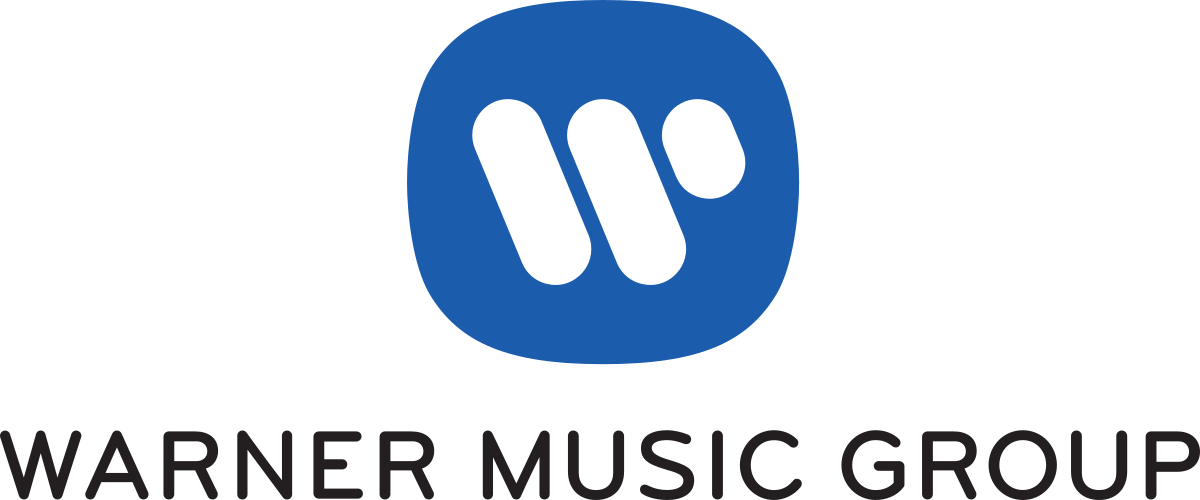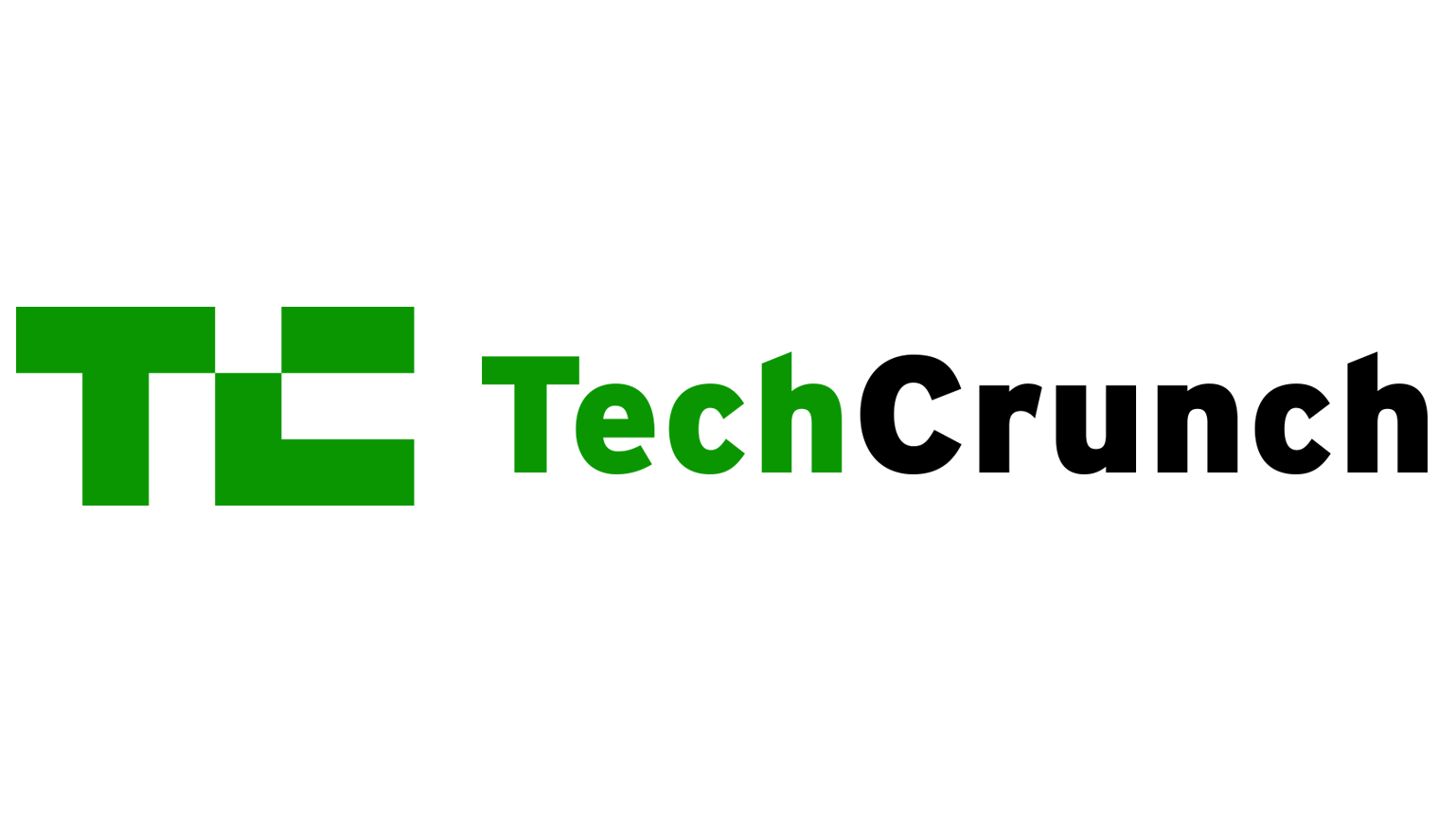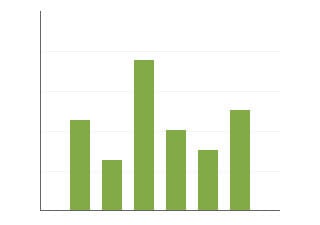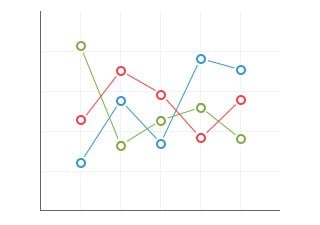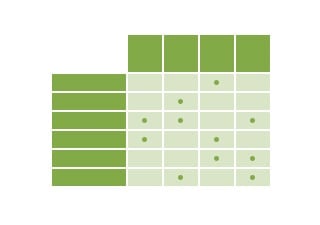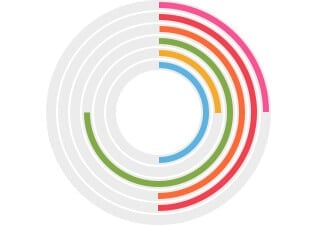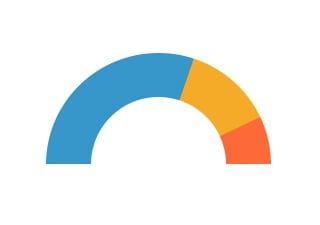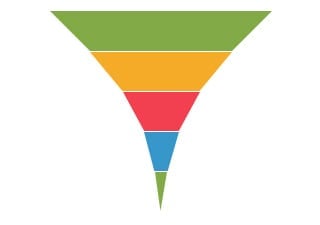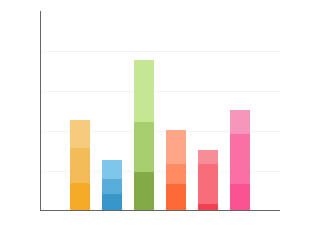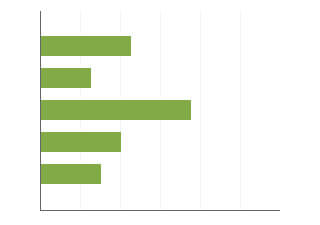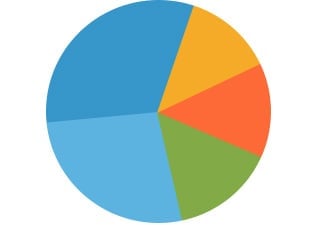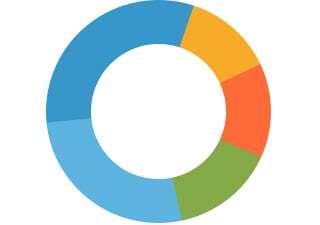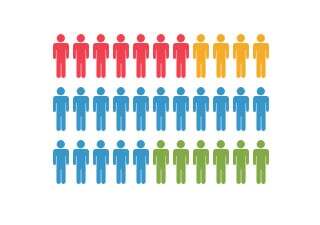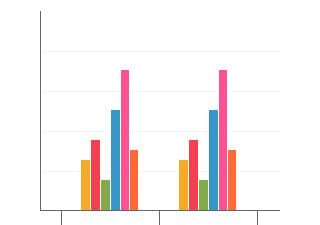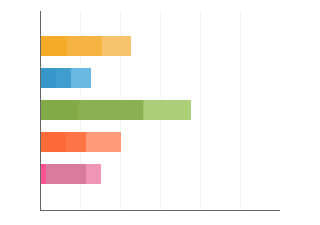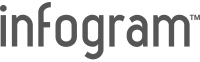Did you know that the first ever area graph was a chart on the national debt of England? It appeared in the 1786 book “The Commercial and Political Atlas” by William Playfair, a Scottish engineer and political economist.
An area chart (also called an area graph) is essentially a line graph with the area below the line filled in. A simple area chart is drawn by plotting data points on a cartesian coordinate grid, then joining a line between the points, and finally filling in the space below the completed line. The area between the axis and the line can be filled in and emphasized with colors, textures, and hatchings.
With Infogram, you can create professional area charts for your business or organization in a wide variety of industries, including media, e-commerce, fashion, entertainment, retail, non-profit, and more. Choose from a variety of templates created by our designers. Add icons, text, adjust colors, and bring meaning to your next great idea to engage your audience from the first glance.
Read on to learn more how to create an area chart using our tool. Don't worry, we're handling the complicated pieces, allowing you to focus on making engaging, interactive, and educational content that makes an impact.

 Infogram
Infogram